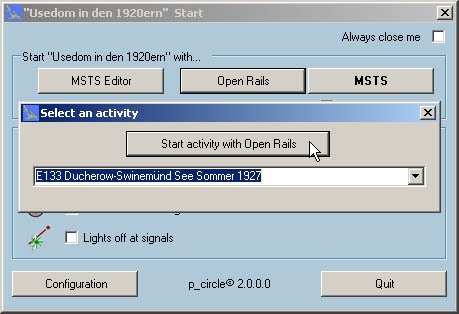Install USD-Start Version 2
1.
Plug the USB flash drive to the computer. Open an Explorer window and click on the drive of the USB stick.
(for example drive F)
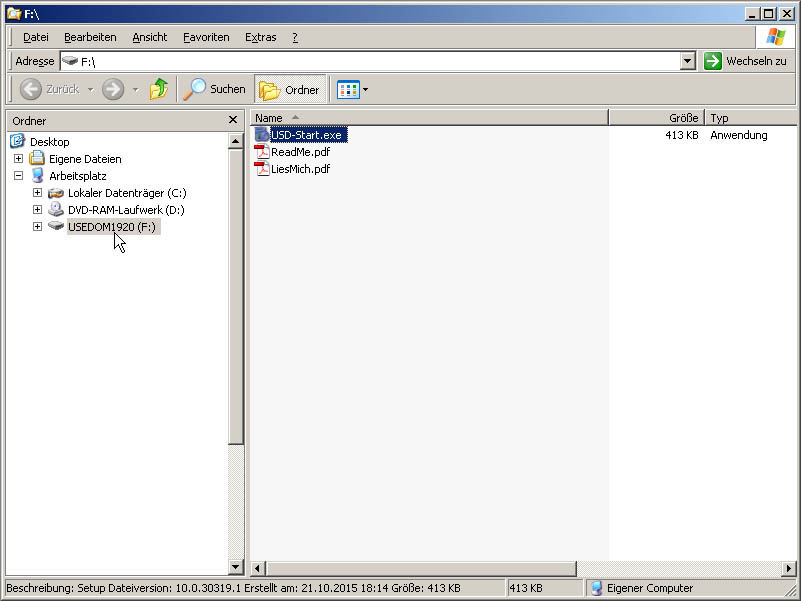
2.
Windows Vista, Windows 7:
Click with the right mouse button on the file 'USD-Start" and select "Run as administrator ".
Windows XP:
Double click with the left mouse button directly on the file "USD-Start"
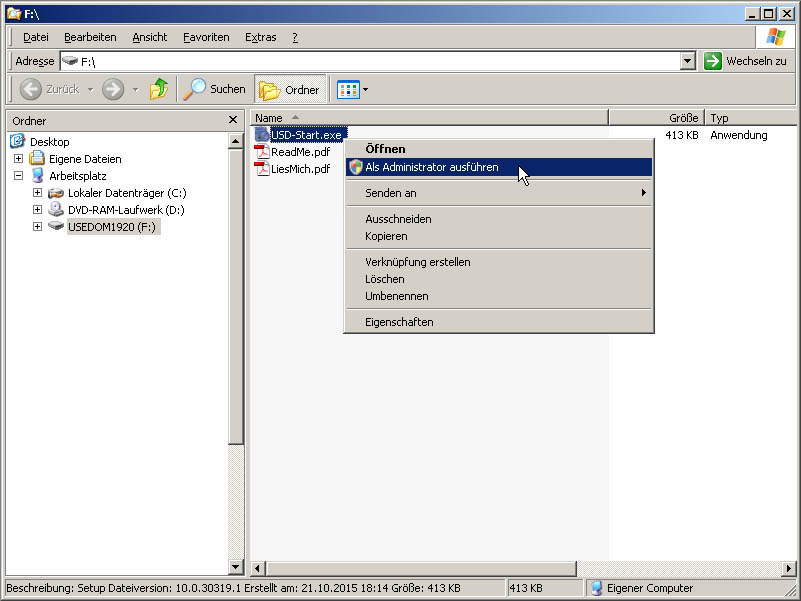
3.
If you don't have installed Microsoft DotNet Framework 4.0 on the computer already,
confirm the installation by clicking on the button "I agree".
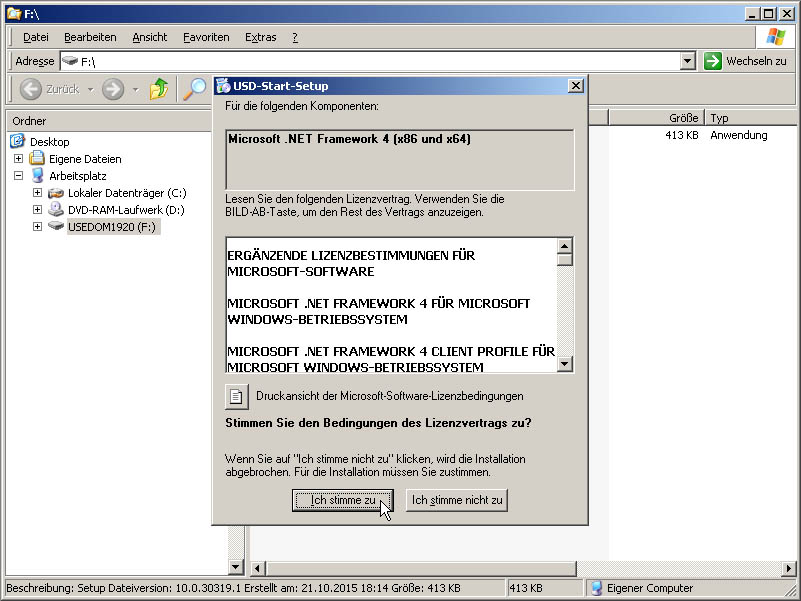
4.
The installation of Microsoft dotNET Framework may take several minutes.
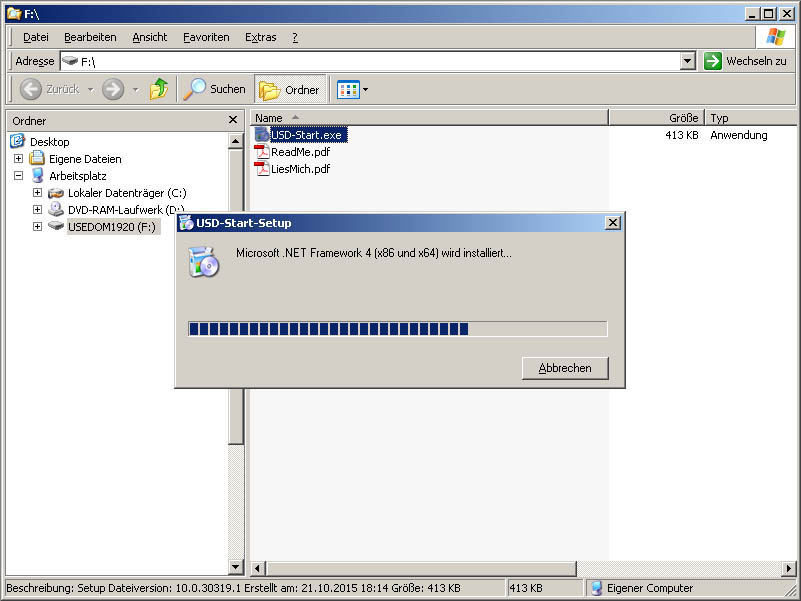
5.
Click on "Install" to install the program "USD-Start" on your computer.
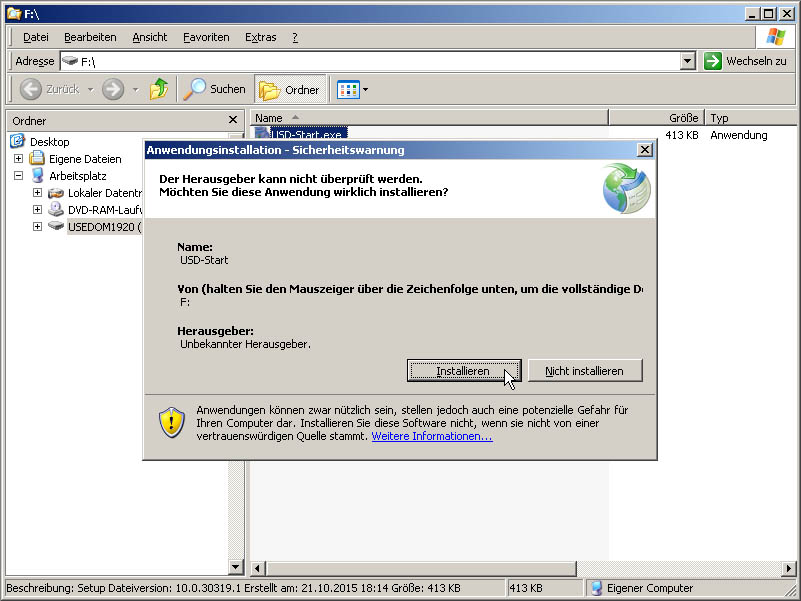
6.
Select the preferred language.
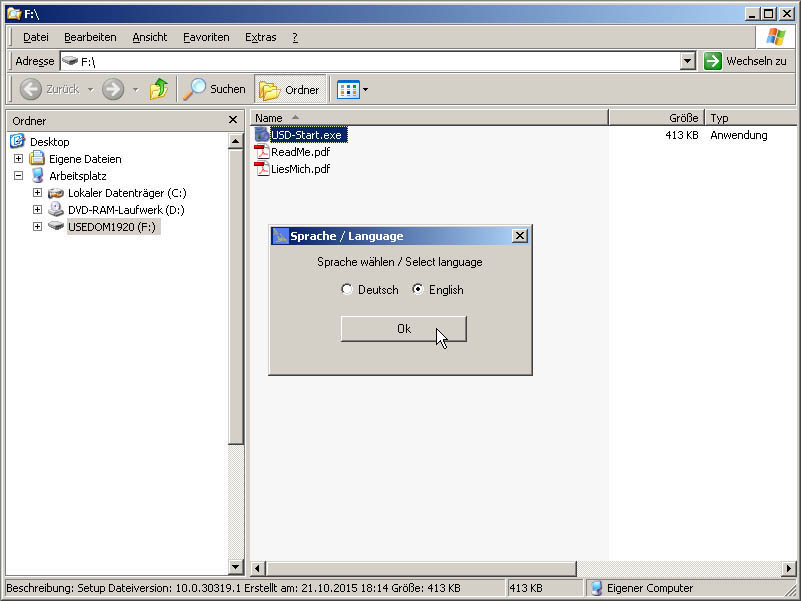
7.
Click in the configuration window on "install" to copy the route files of the AddOn.
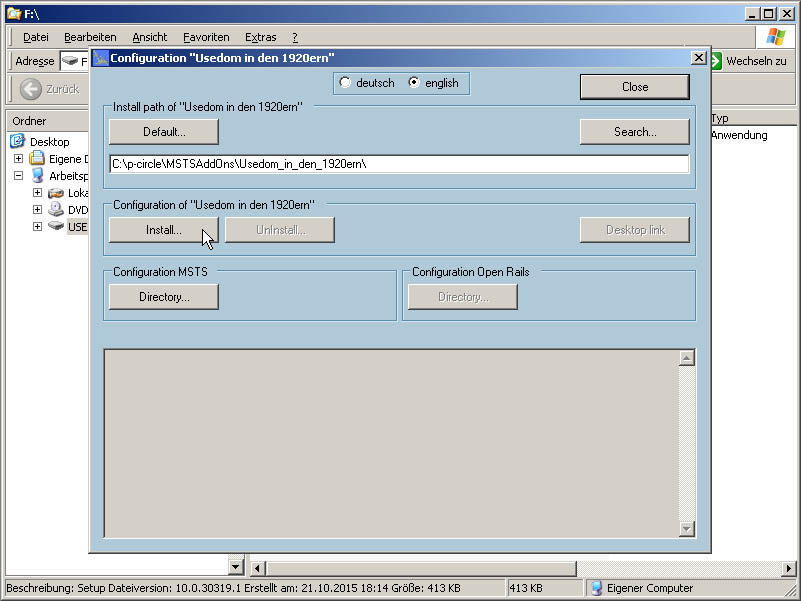
8.
Select "Continue" for the license agreement.
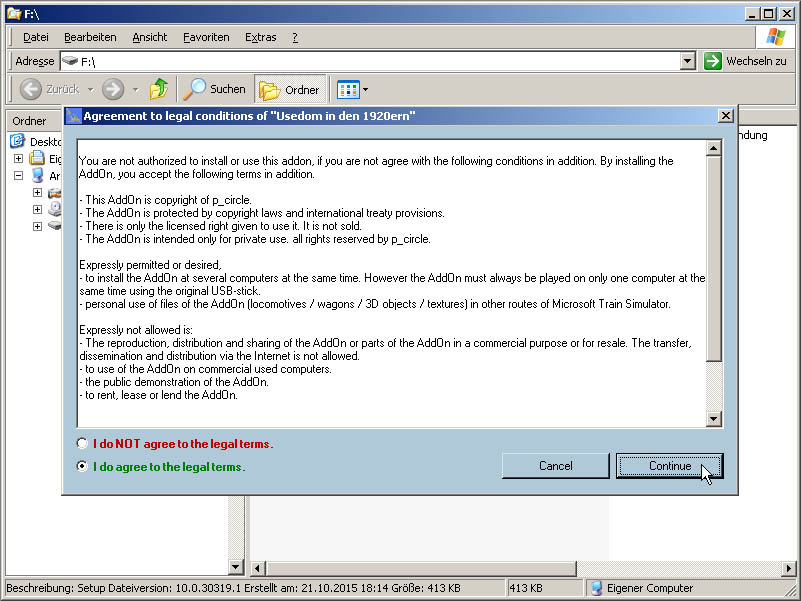
9.
While copying is in progress you see the red inscription "Installation in progress...".
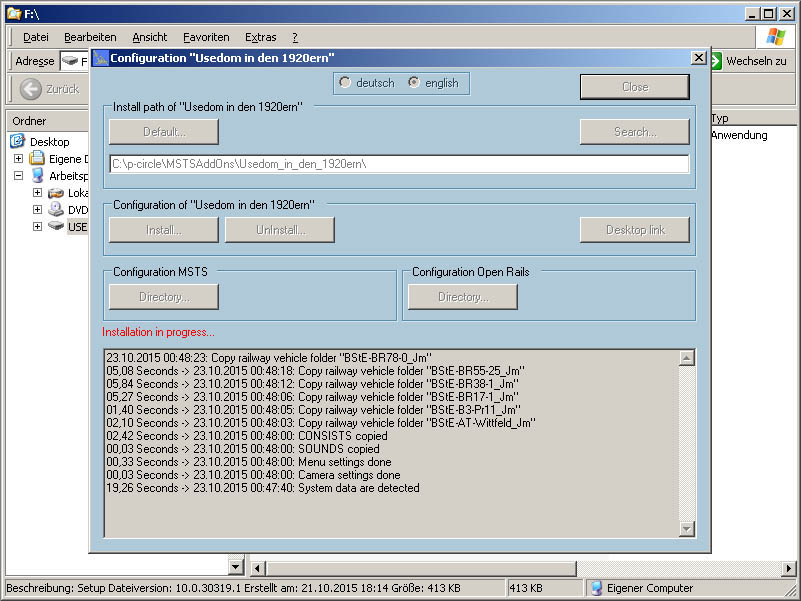
10.
To create a desktop shortcut to "Usedom in the 1920" Click on "Yes"
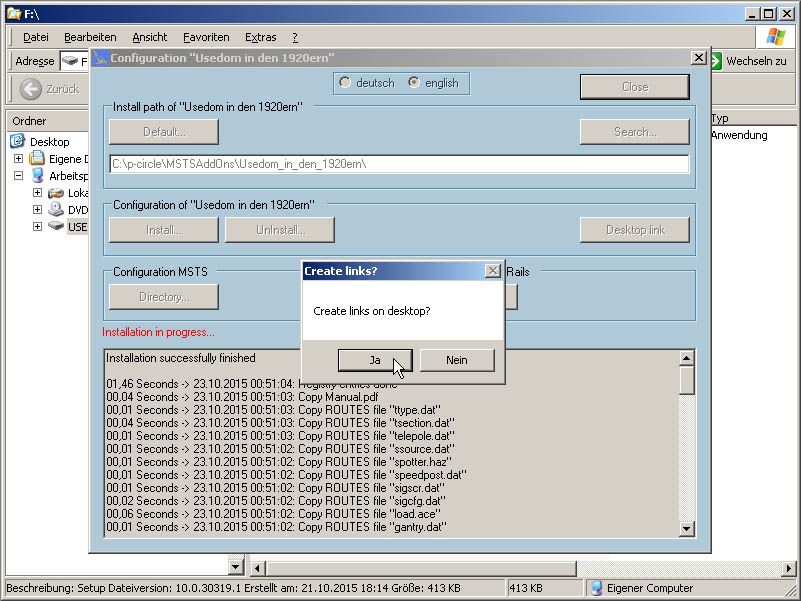
11.
After the end of the installation is displayed, close the configuration window.
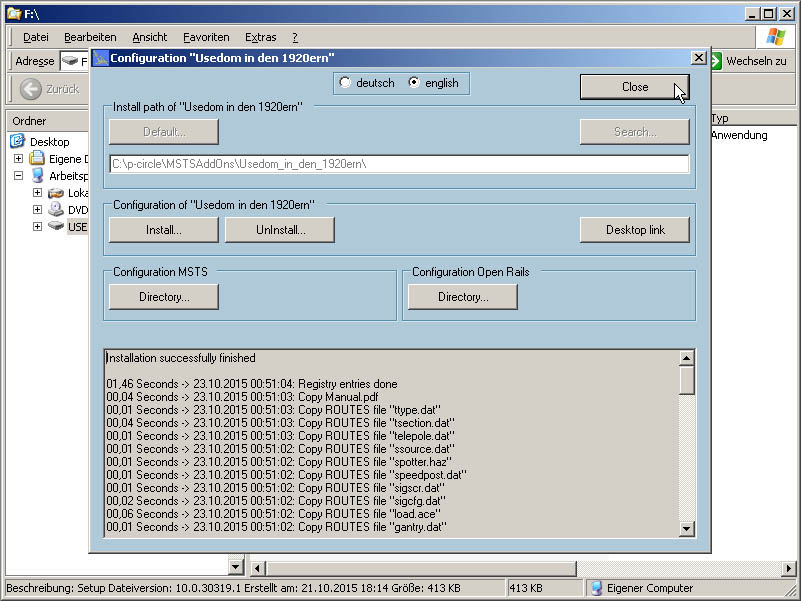
12.
The AddOn "Usedom in the 1920s" is now ready to be played.
Click on the button "MSTS" to start the AddOn with Microsoft Train Simulator.
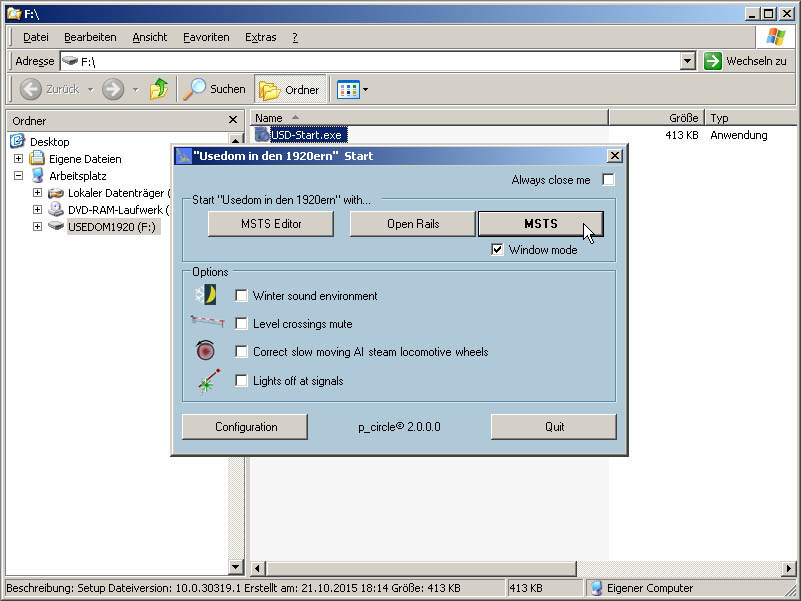
Start with Open Rails
1.
Click on button "Open Rails".
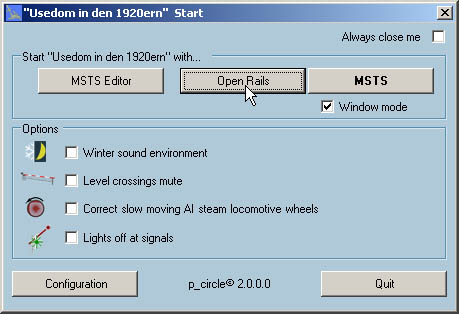
2.
By calling Open Rails for the first time, you have to select the Open Rails directory.
The directory must contain the file "RunActivity.exe" of Open Rails.
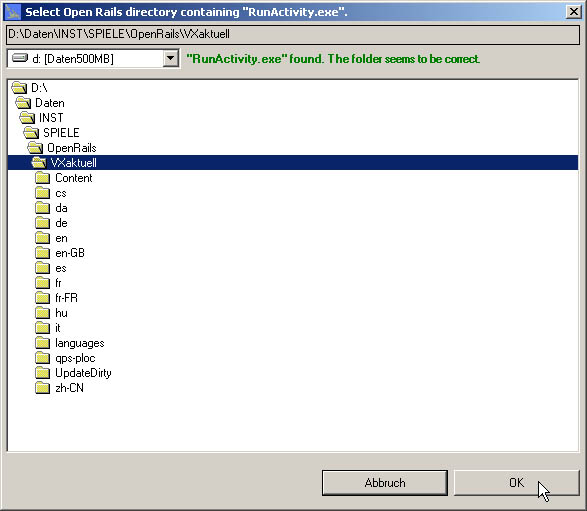
3.
Select an Activity to Open Rails start with.
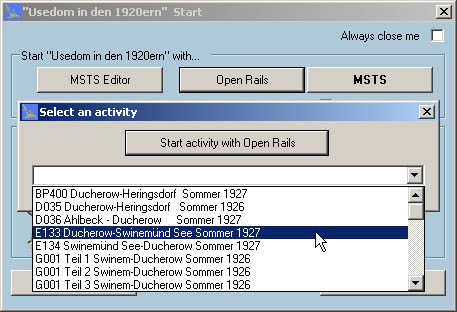
4.
Click on "Start activity with Open Rails".